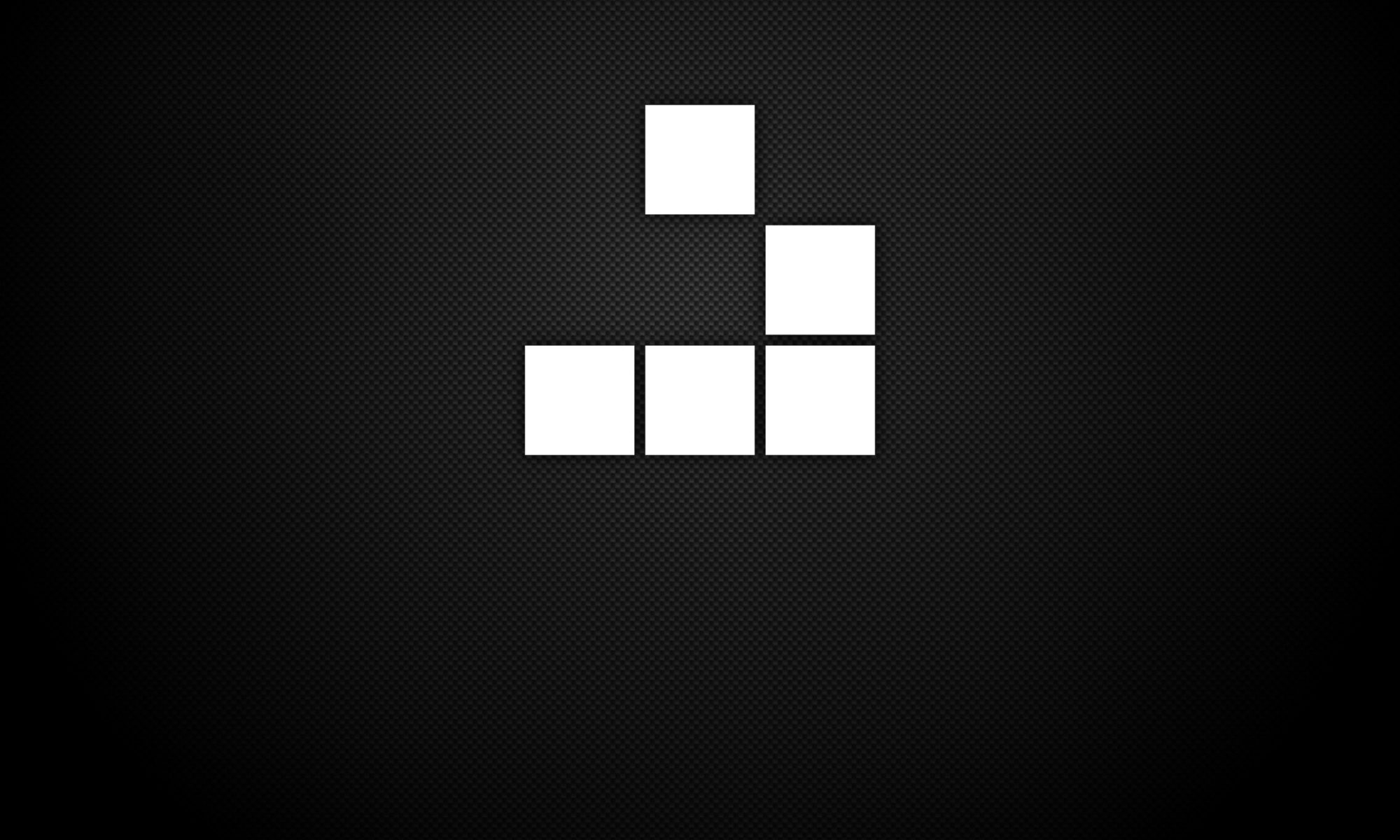http://www.catb.org/esr/faqs/hacker-howto.html
Raspberry Pi 3 Setup (Raspbian)
Requirements:
- Raspberry Pi 3
- MicroSD card
- HDMI cable
- USB keyboard
- Raspberry Pi 3 case (optional)
Connect USB keyboard, HDMI cable and power supply cable in to Raspberry Pi
Download Raspberry Pi Raspbian or NOOBS O/S (if not pre-installed on MicroSD card) – https://www.raspberrypi.org/downloads/
Format MicroSD card on PC using Etcher – https://etcher.io/ (Raspbian OS used for example)
Remove MicroSD card from PC and insert in to Raspberry Pi
Connect power supply to mains socket to boot the Raspberry Pi (boot process will be displayed to connected HDMI monitor)
Once Raspberry Pi has successfully booted and the login prompt is displayed, input the following credentials to authenticate:
Username: pi
Password: raspberry
To access root account, it must be configured by issuing command – sudo passwd root
Notes
To validate Raspberry Pi operational status, run the following commands to check for any issues:
Check boot logs – cat/var/log/boot.log <syslog/debug> (for system or debugging log)
List processes – ps aux
Check system logs – cat /var/log/messages (append “| tail -10” switch for last 10 log entries)
Star Wars – Windows Command Prompt
Open Command Prompt via Run or Start menu
Type command – Telnet Towel.blinkenlights.nl
Basic Vim Commands
Vim has two modes:
1. Insert mode (Where you can just type like normal text editor. Press i for insert mode)
2. Command mode (Where you give commands to the editor to get things done . Press ESC for command mode):
x – to delete the unwanted character
u – to undo the last the command and U to undo the whole line
CTRL-R to redo
A – to append text at the end
:wq – to save and exit
:q! – to trash all changes
dw – move the cursor to the beginning of the word to delete that word
2w – to move the cursor two words forward
3e – to move the cursor to the end of the third word forward
0 (zero) to move to the start of the line
d2w – which deletes 2 words .. number can be changed for deleting the number of consecutive words like d3w
dd – to delete the line
2dd – to delete to line number. Can be changed for deleting the number of consecutive words
p – puts the previously deleted text after the cursor(Type dd to delete the line and store it in a Vim register. and p to put the line)
r – to replace the letter e.g press re to replace the letter with e
ce – to change until the end of a word (place the cursor on the u in lubw it will delete ubw)
ce – deletes the word and places you in Insert mode
G – to move you to the bottom of the file
gg – to move you to the start of the file. Type the number of the line you were on and then G
% – to find a matching ), ], or }
:s/old/new/g to substitute ‘new’ for ‘old’ where g is globally
/ backward search n to find the next occurrence and N to search in opposite direction
? forward search
:! to run the shell commands like :!dir, :!ls
:w – TEST (where TEST is the filename you chose.) . Save the file
v – starts visual mode for selecting the lines and you can perform operation on that like d delete
:r – Filename will insert the content into the current file
R – to replace more than one character
y – operator to copy text using v visual mode and p to paste it
yw – (copy)yanks one word
o – opens a line below the cursor and start Insert mode
O – opens a line above the cursor
a – inserts text after the cursor
A – inserts text after the end of the line
e – command moves to the end of a word
y – operator yanks (copies) text, p puts (pastes) it
R – enters Replace mode until <ESC> is pressed
ctrl-w – to jump from one window to another
Useful Security IRC Channels
Offensive Security – #offsec
Cryptography – #crypto
Linux – #linux
Kali Linux – #kali-linux
Basic IRC Commands
/HELP – shows general help or help on the given command.
/LIST – lists all current channels.
/JOIN – to join a channel
/PART – to leave a channel (same as LEAVE)
/QUIT – exits your IRC session, (same as BYE and EXIT)
/NICK – changes your nickname
/AWAY – leaves a message saying you’re away or not paying attention
/WHOIS – displays information about someone
/INVITE – ends an invitation to another user
/KICK – gets rid of someone on a channel
/TOPIC – changes the topic of the channel
/ME – sends anything about you to a channel or QUERY
IRC freenode Registration
Within IRC console, type command – “/msg NickServ REGISTER <password> <email-address>”
Confirm account registration using command sent in email within IRC console. Typically formatted as – “/msg NickServ VERIFY REGISTER <username> <variable>
Authenticate username within IRC console – “/msg NickServ IDENTIFY <password>”
Initiate SSLv3/TLS Connections with Nmap Script
Locate Nmap scripts folder (location varies by platform – “find / -name ‘*.nse'”
Confirm “ssl-enum-ciphers” exists in folder. Download from Nmap if required – https://nmap.org/nsedoc/scripts/ssl-enum-ciphers.html
Invoke Nmap and run command – “nmap -p 80,443 -T4 –script ssl-enum-ciphers <hostname>.
Repairing MongoDB
sudo -u mongodb mongod –repair –dbpath /var/lib/mongodb/
sudo service mongod start
Installing Modern Honey Network (Ubuntu)
Install Git
- $ sudo apt-get install git -y
Install MHN
- $ cd /opt/
- $ sudo git clone https://github.com/threatstream/mhn.git
- $ cd mhn/
- $ sudo ./install.sh
Configuration
===========================================================
MHN Configuration
===========================================================
Do you wish to run in Debug mode?: y/n n
Superuser email: YOUR_EMAIL@YOURSITE.COM
Superuser password:
Server base url [“http://1.2.3.4”]:
Honeymap url [“http://1.2.3.4:3000”]:
Mail server address [“localhost”]:
Mail server port [25]:
Use TLS for email?: y/n n
Use SSL for email?: y/n n
Mail server username [“”]:
Mail server password [“”]:
Mail default sender [“”]:
Path for log file [“mhn.log”]:
Running
user@precise64:/opt/mhn/scripts$ sudo /etc/init.d/nginx status
* nginx is running
user@precise64:/opt/mhn/scripts$ sudo /etc/init.d/supervisor status
is running
user@precise64:/opt/mhn/scripts$ sudo supervisorctl status
geoloc RUNNING pid 31443, uptime 0:00:12
honeymap RUNNING pid 30826, uptime 0:08:54
hpfeeds-broker RUNNING pid 10089, uptime 0:36:42
mhn-celery-beat RUNNING pid 29909, uptime 0:18:41
mhn-celery-worker RUNNING pid 29910, uptime 0:18:41
mhn-collector RUNNING pid 7872, uptime 0:18:41
mhn-uwsgi RUNNING pid 29911, uptime 0:18:41
mnemosyne RUNNING pid 28173, uptime 0:30:08