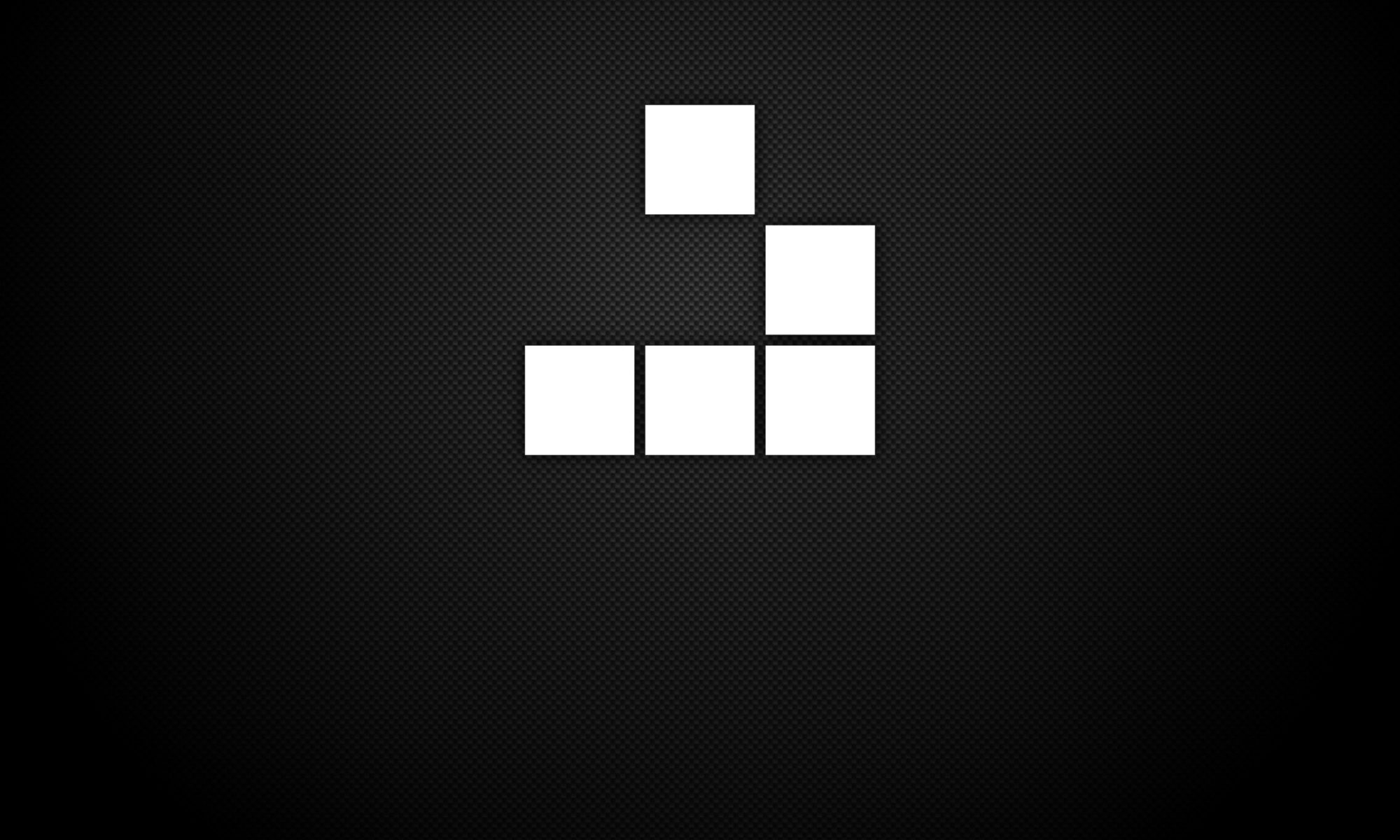To install Azure PowerShell Module, please follow the below steps:
1. Open Windows PowerShell from your system, using the Run as administrator option.
2. From within the PowerShell command window, enter the following command:
Install-Module AzureRM -AllowClobber
3. Import the AzureRM module within PowerShell, using the following command:
Import-Module AzureRM
4. Validate the AzureRM module is installed properly, by using the following command:
Get-Module -Listavailable AzureRM
If AzureRM module has been successfully installed, you should see output within PowerShell that looks similar to below:
PS C:\WINDOWS\system32> Get-Module -Listavailable AzureRM
Directory: C:\Program Files\WindowsPowerShell\Modules
ModuleType Version Name ExportedCommands
---------- ------- ---- ----------------
Script 6.13.1 AzureRM