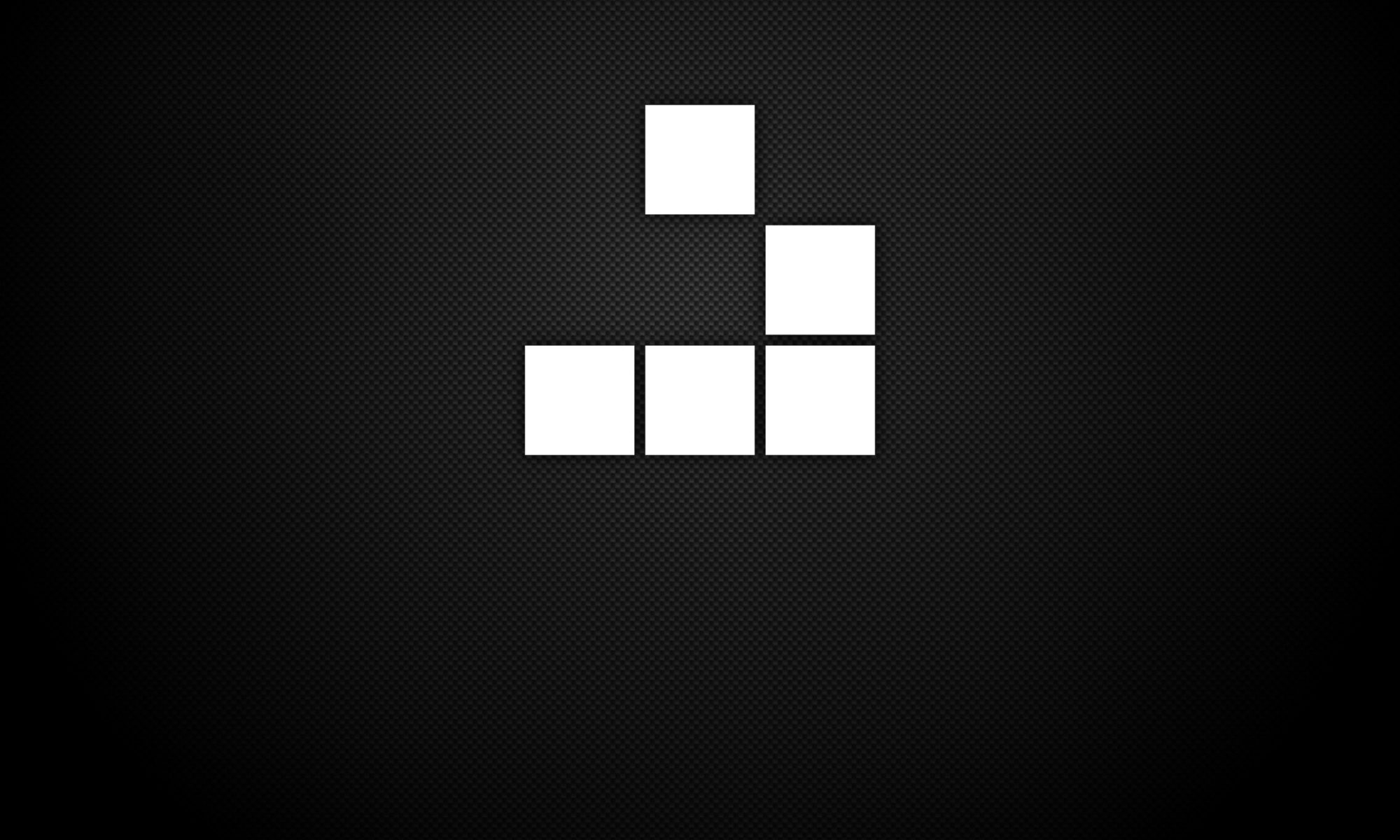When clicking on Places in Linux, a message is displayed advising of disabling error reporting under a CHIRPS message. This can be a result of a corrupted file manager within the GNOME Desktop configuration, i.e. uninstalled file manager dependencies during a previously issued apt-get autoremove or equivalent command.
To fix this issue, you will need to reinstall the GNOME file manager packages in Linux:
1. Download the lib files for GNOME desktop:
wget http://ftp.br.debian.org/debian/pool/main/g/gnome-desktop3/libgnome-desktop-3-18_3.34.1-1_amd64.deb
2. Download the data files for GNOME desktop:
wget http://ftp.br.debian.org/debian/pool/main/g/gnome-desktop3/gnome-desktop3-data_3.34.1-1_all.deb
3. Install GNOME data files package:
dpkg -i gnome-desktop3-data_3.34.1-1_all.deb
4. Install GNOME lib files package:
dpkg -i libgnome-desktop-3-18_3.34.1-1_amd64.deb
5. Install Nautilus file manager with apt:
apt install nautilus
With file manager now installed, clicking on Places should now result in the correct action.